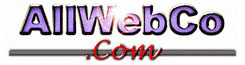How do I change the password or passwords for my website, email addresses, and control panel?
NOTE: To change the password for your "website", you actually need to change the passwords in TWO places.
The two places are the main email/FTP/SSH account of YOUR-DOMAIN and your control panel since it uses a separate login. (Instructions for both below)To change the password for an email and/or FTP/SSH account:
Login to your control panel (http://YOUR-DOMAIN.com/cgi-bin/plusmail) click on "User Manager" from the menu on your left.Then, select the email address/account name you want to change by clicking the circle next to the name. Enter the new password you want into both of the blanks at the bottom of the page, and click the "Change Password" button.
To change the password for your control panel:
Login to your control panel (http://YOUR-DOMAIN.com/cgi-bin/plusmail) and then click on "Password Manager" in the menu to your left. Then check the box next to YOUR-DOMAIN under the bold heading of "Plusmail User" and type/retype your new password into the blanks under it.Alternatively, you can login via FTP and go to the home directory. Delete the file named "plusmail_passwd"
You can then go back to the Plusmail login page with your browser, and it will let you put in any login and password you like.
NOTE: be sure to do this as soon as possible, as your control panel will be wide open for anyone else to decide your password for you if they happen to try to go to your control panel before you're done.