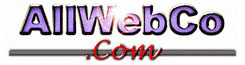How do I use the Site Manager feature in my control panel to edit my template/pages?
Login to your control panel here:
http://YOUR-DOMAIN.com/cgi-bin/plusmail
and once logged in, click on the site manager link to open site manager. You should see the contents of your www directory with folders on the left hand side of the page, and files on the right hand side.
Then, select the page file you want to work on by clicking the circle next to the page name (web pages usually end in .htm , .html, or .shtml whereas graphics/images usually end in .gif , .jpg , or .bmp) For this example, we'll use index.html as your main, index page.
Click the circle next to the index.html file, and then scroll to the bottom of the page (still on the right hand side) and click on the "edit" button.
This will then take you to the edit page, where you will see the code that makes your web page. We strongly suggest that before you do anything else, you change the file name displayed in the blank at the bottom center of the page to something like "original-index.html" and then click the "Save File" button at the bottom of the page.
This will create a new file called "original-index.html" for you and put it in your www directory for you. That way, if you mess up something when you edit your "index.html" file, you can always replace it with "original-index.html" and start over. Of course if you do replace it with that, you'd need to rename it to "index.html" before it would work correctly on your site, but the idea is that you always create a backup file before editing the one that matters.
To view the changes in your edited pages with Site Manager, click directly on the web page name link in the list, instead of clicking on the little circle next to it. That should show you what that page looks like on the internet.
If you don't see your changes right away, refresh/reload the page.
When editing your pages with Site Manager, you'll see both the code, and the text that makes up your web page. If you're using a template, try to ignore the code at first (leave it alone) and change only the text. This should be easy because of the example text in the templates. You should be able to tell what to replace and what not to replace.
Some of the basic code that you should be familiar with to help with this include the "line break" tag and the "paragraph" tag. The break tag is very simple. It looks like this <BR> and makes everything drop down a line. So if you're putting an address on a page, you might do it like so:
Your Name<BR>
Your House Number and Street<BR>
Your City, State, and Zip code<BR>
To make more than one line break, you can use several like so:
<BR><BR><BR>
The "paragraph" tag <P> signals the beginning of a paragraph, and the </P> tag signals the end of the paragraph like the example below:
When editing your pages with Site Manager, you'll see both the code, and the text that makes up your web page. If you're using a template, try to ignore the code at first (leave it alone) and change only the text. This should be easy because of the example text in the templates. You should be able to tell what to replace and what not to replace.
When editing your pages with Site Manager, you'll see both the code, and the text that makes up your web page. If you're using a template, try to ignore the code at first (leave it alone) and change only the text. This should be easy because of the example text in the templates. You should be able to tell what to replace and what not to replace.
You might also see other information within the paragraph tag, such as <P align="left">