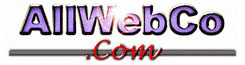How do I upload my template?
There are many ways to upload a template:
If you're using FrontPage, there is a FrontPage tutorial that will help you get started here: http://supportmanual.com
If you're not using FrontPage, then that leaves you open to using any FTP (File Transfer Protocol) program you like or telnet (telnet is somewhat more complicated, compared to FTP)
You can NOT use FrontPage AND anything else. If you use FP, you must stick with it, or it will corrupt the FP extensions on your site and FP won't work any more (You can fix this by using your control panel to re-install FrontPage extensions)
If you decide to use FTP, we would recommend using CuteFTP, FileZilla, or WSFTP. Many if not all of those have free versions you can use. A google.com search for any of those should give you all the info you need to get started with them.
There's also some videos on how to do this here:
http://www.webcoservices.net/viewlets/
Those types of FTP programs will give you two windows right next to each other.. one for your hard drive, and one for y(our) server. It looks like windows explorer. Then all you have to do is click on the file you want to upload on your hard drive, and drag it into the other window, and it uploads it for you! (you can do several at once too)
Speaking of windows, some people even use the "My Computer" part of windows - You just type this into the address bar: ftp://your-domain-name.com/www
Whatever you use, you'll want to make sure that you're uploading to the www directory of your server.
While FTP programs will allow you to upload many files at once, and even change permissions of files and other advanced tasks such as those, you can decide to use only your control panel if you prefer. The disadvantages are that using Site Manager, you can only upload one file at a time, and items uploaded with the site manager must be under 64K in size.
To upload using your control panel, login to:
http://Your-Domain.com/cgi-bin/plusmail
(or the same address using the IP address you were sent instead of the domain name) and then click on the link to "Site Manager" in the menu on your left.
Here's some instructions on how to use Site Manager:
http://www.allwebco.com/help/search/kb/article/000030
For more information on uploading methods, see the "Uploading your web site" section of this online manual here:
http://supportmanual.com
Of course the best place to go for help is the comprehensive, search-able help directory for all things template related here:
http://allwebco-templates.com/support
(You can also contact template support personnel at the above address for more help with any purchased template)
Additionally, if you're using an AllWebCo template (even one of the free ones) and you just don't want to be bothered with this part of the process, we offer a template upload service where we take care of uploading your files for you.
We can either upload a blank template for you to edit, or you can complete your site on your computer and then send us your site in a zip file (or by snail-mail) for us to upload for you.
If you would like to order the template upload service, please see:
https://plus40.safe-order.net/allwebco/ts-order.shtml