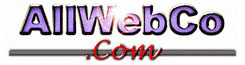How do I download, install, and setup FileZilla (a free FTP program) to work with my hosting account?
- Go to http://FileZilla-Project.org
- Click the Download FileZilla Client button.
- Click on the the appropriate file according to the operating system that you are running.
- It is supposed to download automatically but if it doesn't click to download manually.
- You should get a message that asks if you want to Run or Save this file - We recommend you click "Save".
- Decide where to save it or you can just go with the default selection and save it there.
- When the file completely downloads you can choose to Run.
- Read/agree to the user agreement and follow the prompts to complete the installation (we recommend using the default settings)
- FileZilla will run when installation is complete. You will see blanks to enter your hosting account information:
- Host: your-domain.com
- Username: your-domain
(Enter your username - on cPanel accounts, this is the first 8 digits of your domain name without the www or the .com - on Plusmail accounts, this is the first 26 characters of your domain name).
- Password: (enter your password)
- Port: (you do not have to enter anything in the blank for "Port").
- Click Quick Connect
- You are in! Your site will be in the right box and you can access your computer files in the left box.
To upload (move a file from your computer to your site) just click and drag it (click it once, and holding the button, move it from the left side of your screen to the right side and then release the mouse button).
To download (move a file from your site to your computer) just click and drag it from the right side of your screen to the left side.For more help with using FileZilla, please see:
http://wiki.filezilla-project.org/Using